Visual Studio Project Templates
Installing the Visual Studio project template extension
To speed up the creation of OneCompute based projects there is a set of Visual Studio Project templates that can be used. They need to be installed by referencing a private extension gallery. This gallery can be added through the Visual Studio Tools | Options menu option.
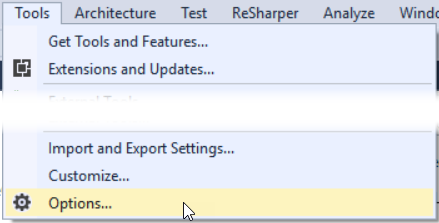
Select the Extensions and Updates option under the Environment category. Add a new Additional Extension Gallery, set the details and click Apply.
| Field | Value |
|---|---|
| Name | OneCompute |
| URL | https://onecompute.dnvgl.com/docs/atom.xml |
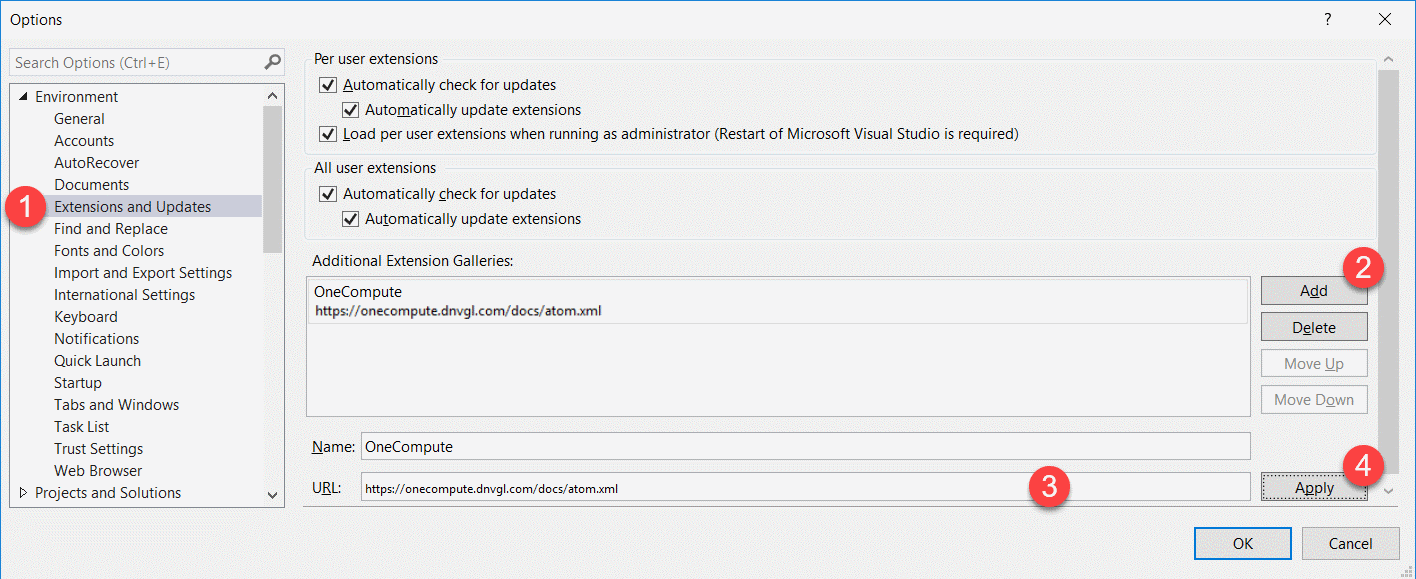
Select the Tools | Extensions and Updates menu option to download and install the project template extension.
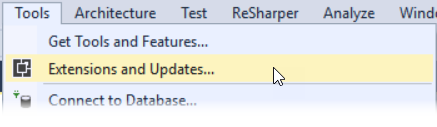
In the Extensions and Updates dialog expand the Online group and select the OneCompute gallery. Click the Download button and a warning message will appear at the bottom of the window. Close the dialog and Visual Studio, as the message suggests.
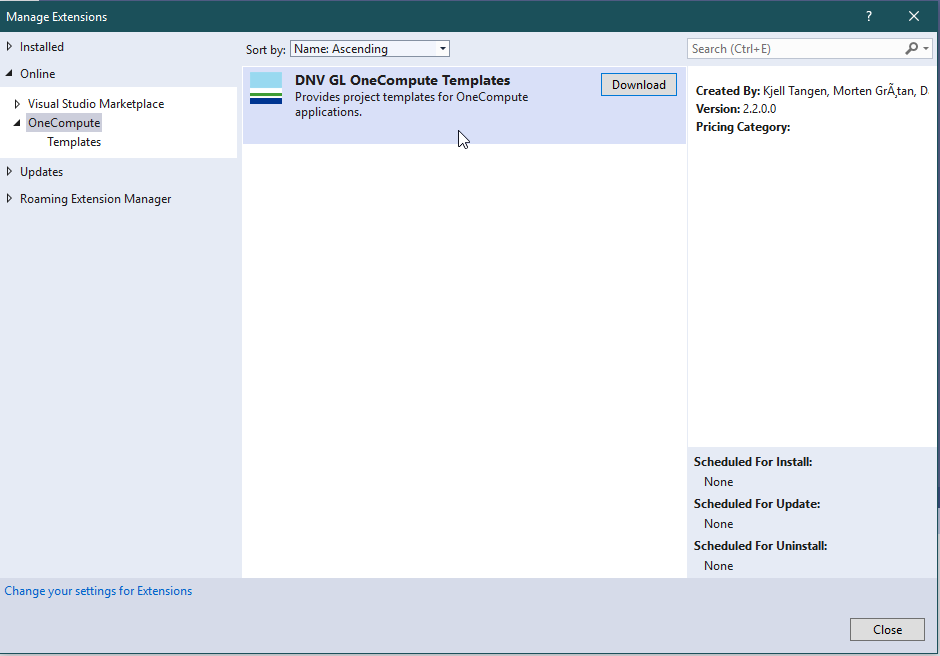
After closing Visual Studio, a VSIX installer will appear. Click the Modify button and wait for the installation to complete.
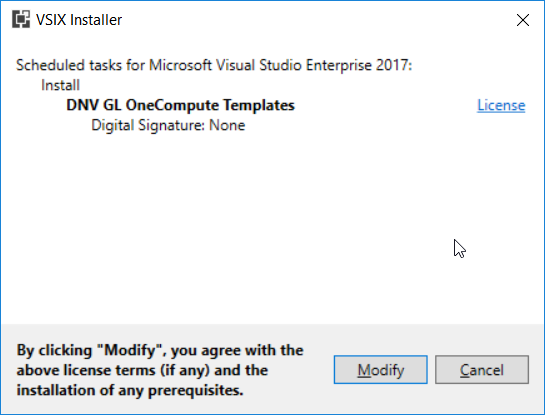
When the installation finishes, close the dialog and restart Visual Studio.
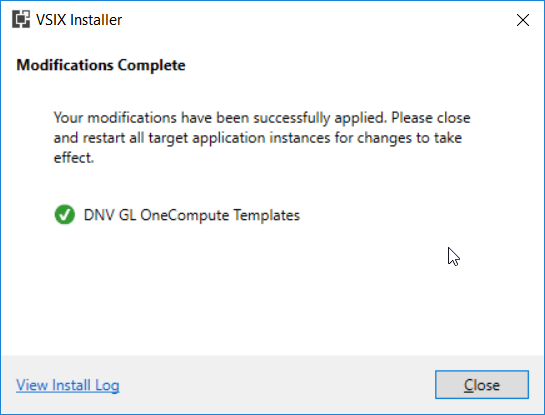
The Project Template extension should now be installed. This can be checked by opening the Extensions and Updates dialog and selecting the Templates option under the Installed category. This is also where the extension can be removed or updated.
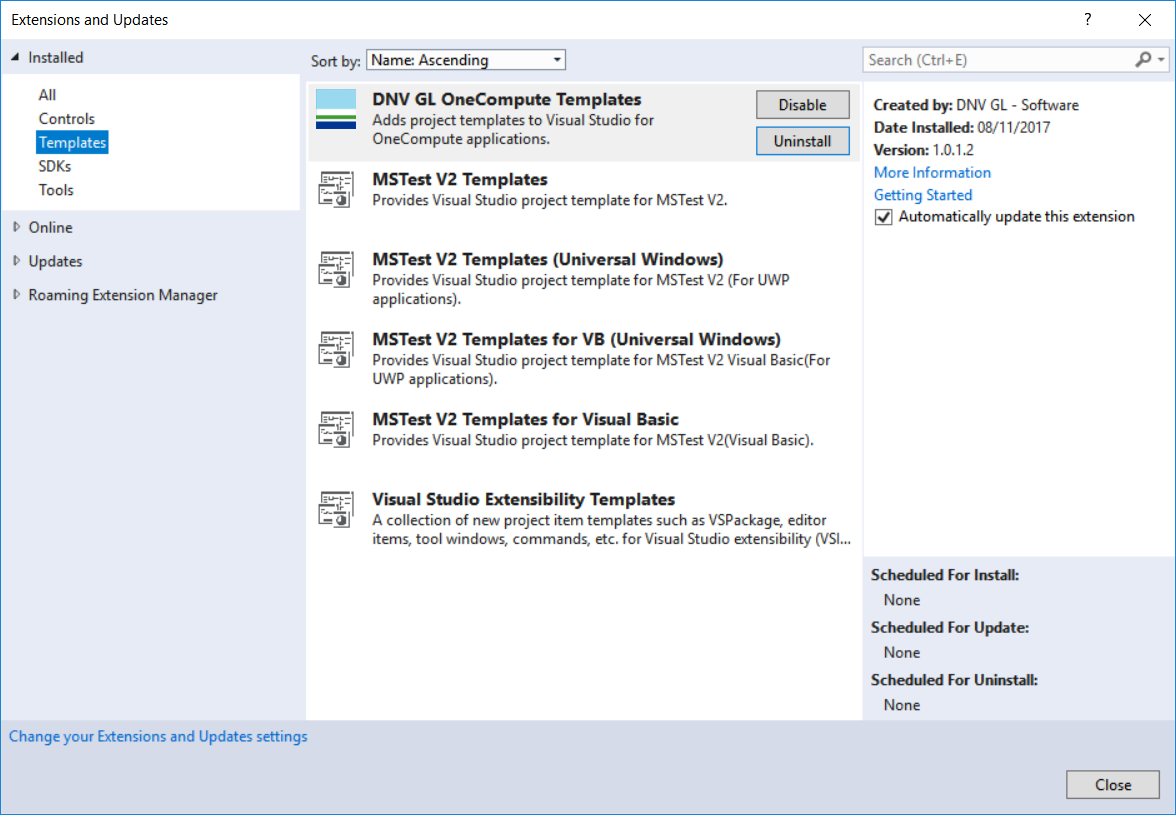
Adding OneCompute projects
It should now be possible to add projects using the OneCompute project templates. Select File | New Project or add a project to an existing solution by righting on the solution and selecting Add | New Project.
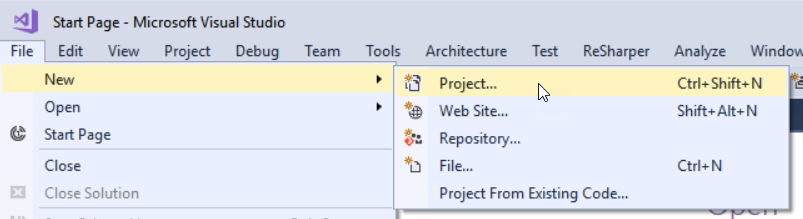
In the New Project dialog expand the Installed category, then the Visual C# category. The OneCompute new project templates will be under the DNV GL category. Select the OneCompute option to display the three project templates. Select the appropriate template, set the name and location, and click the OK button.
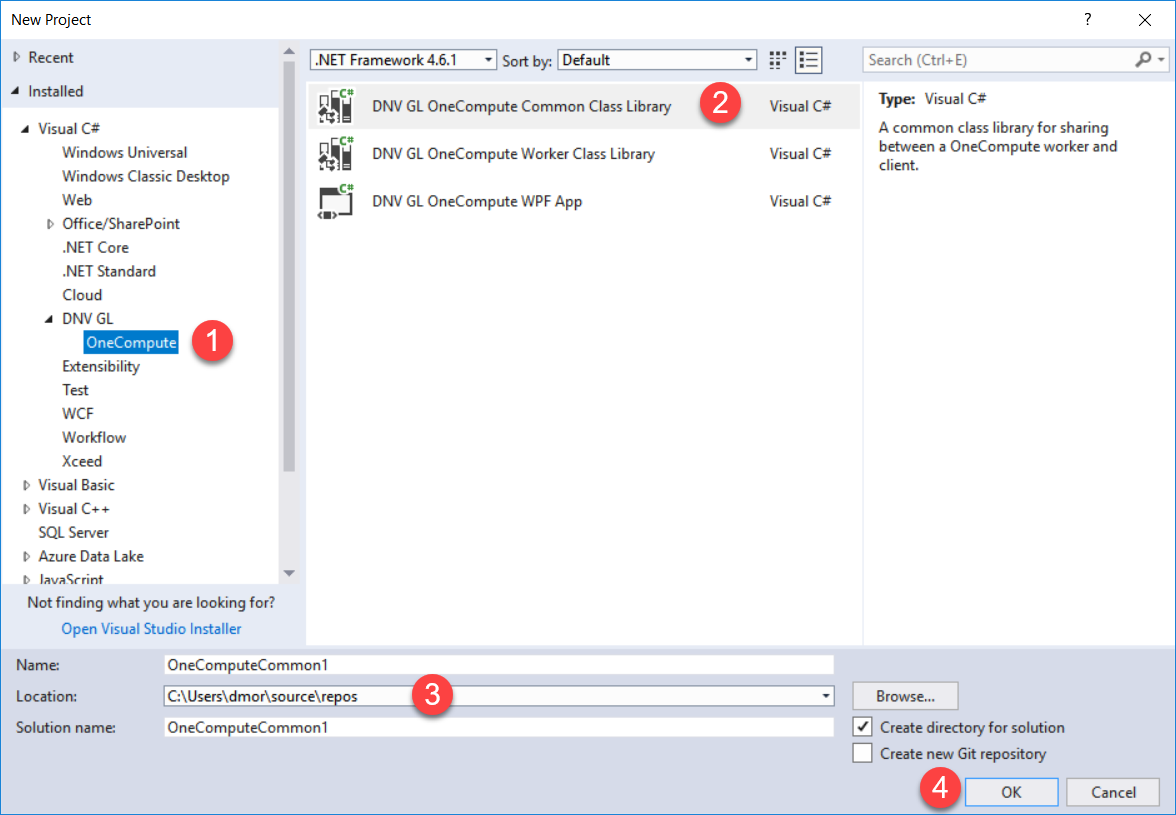
This will create a project in the solution.
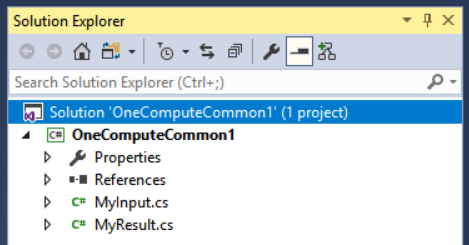
Next
Now you are ready to set-up a OneCompute solution.